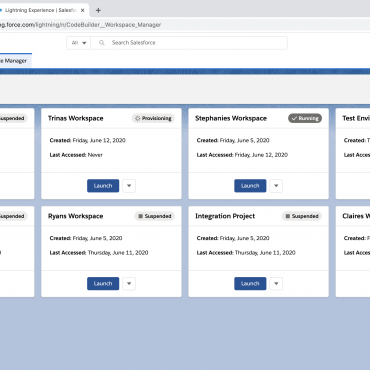Your cart is currently empty!
Category: Marketing Automation
All about Marketing Automation that you ever wanted to know
-
50 YouTube Stats Every Video Marketer Should Know in 2021
In 2005, when I was 10 years old, a kid from my neighborhood was bear hugging a fallen tree trunk that bridged across our creek and yelled, “I better not see this on YouTube!”
That was the first time I’d ever heard of YouTube. And it definitely wasn’t the last time I’d hear about it. YouTube has experienced explosive growth since it was founded in an office garage in 2005. Just one year after its inception, it was attracting more than 65,000 new video uploads and 100 million video views per day. A couple of months later, the high-growth startup was acquired for over $1 billion by a titan in the tech industry — Google.
Since then, YouTube has opened up avenues for brands to advertise on their videos and, in turn, let content creators earn a living just by making videos. This potential for monetization has incentivized content creators to craft the most engaging videos possible and host them on the platform, which has enabled YouTube to become the second most trafficked website and the second largest search engine in the world.
As a video marketer, you already know how crucial building a YouTube presence is for boosting your videos’ and brand’s visibility. But if you just started your brand’s YouTube channel or need some help convincing your boss to double down on your YouTube efforts, we’ve got you covered.
Check out these stats about the platform’s mobile usage, its demographics, subscriber growth, general usage, and history that can help you build your YouTube following or persuade your boss to focus more of your efforts on the video platform.
YouTube Stats Every Video Marketer Should Know in 2021How many videos are on YouTube?
1. Since 500 hours of video are uploaded to YouTube every minute (and a lot of those videos violate YouTube’s guidelines and subsequently get taken down) it’s impossible to determine the exact number of videos hosted on the platform. However, over one billion hours of videos are watched on YouTube every day.What is the most-watched video on YouTube?
2. “Baby Shark Dance” by Pinkfong Kids’ Songs & Stories is the most-watched video on YouTube. It has received over 7.91 billion views since 2016.How many people use YouTube?
3. YouTube has over more than 2 billion users.YouTube Mobile Stats
4. On mobile devices alone, YouTube reaches more adults aged 18-49 during prime time than any cable network does in an average week.
5. 75% of adults report watching YouTube on their mobile devices.
6. More than 70% of YouTube watch time is generated from mobile devices.
7. Over 50,000 years of product review videos have been watched on mobile devices since 2017.
8. In 2020, YouTube was the fourth most popular IOS app after ZOOM, TikTok, and Disney+.
YouTube Demographics Stats
9. Over 77% of 15-35 year-old American internet users watch videos on YouTube.
10. Over 67% of American internet users who are aged 56 and over watch videos on YouTube.
11. Over 50% of YouTube’s audience is female.
12. 39.4% of social media users in the U.S. expected their YouTube usage to increase significantly while staying at home.
13. 24.3% of social media users in the U.S. expected their YouTube usage to increase slightly while staying at home.
14. 70% of millennial YouTube users watched a YouTube video to learn how to do something new or learn about something they’re interested in.
15. 16.6% of YouTube’s website visitors are from the United States.
16. YouTube attracts the most visitors from the United States, India, and Japan.
17. YouTube is available in more than 100 countries.
18. YouTube is available in 80 different languages.
YouTube Subscriber Growth Stats
19. The number of channels with more than 1 million subscribers increased by more than 65% since last year.
20. The number of YouTubers who earn six figures per year has increased by more than 40% since last year.
21. The number of YouTubers who earn five figures per year has increased by more than 50% since last year.
22. The top ten YouTubers earned 30% more revenue from June of 2019 to June of 2020 compared to the previous year.
23. T-Series, a Hindi music channel, is the most popular YouTube channel with 171 million subscribers, followed by PewDiePie with 109 million subscribers.
24. The most popular branded YouTube channel is LEGO, which has over 10.04 billion views.
YouTube Usage Stats
25. YouTube is the world’s second largest search engine.
26. YouTube is the second most trafficked website behind Google.
27. YouTube users collectively watch over 1 billion hours of content daily.
28. Watch time for shopping-related videos grew more than 5X in the U.S. between 2016 and 2018.
29. The majority of the most popular YouTube videos are music videos.
30. YouTube is the most popular music streaming site.
31. 70% of viewers say that YouTube makes them more aware of new brands.
32. Viewers say they’re twice as likely to buy something they saw on YouTube.
33. Viewers are four times more likely to use YouTube to find information about a brand, product, or service (vs. other platforms).
34. YouTube users watch more than 180 million hours of content on TV screens every day.
35. YouTube users are three times more likely to prefer watching a YouTube tutorial video compared to reading the product’s instructions.
36. “Relaxing” and “feeling entertained” are the top two reasons viewers watch YouTube.
37. Relaxation videos like soap cutting and slime playing experienced a 70% increase in watch time in 2018.
38. Comedy, music, entertainment/pop culture, and “how to” are the four most popular content categories on YouTube.
YouTube History Stats
39. “YouTube.com” was activated on February 14, 2005.
40. “Me at the zoo” was the first video uploaded to YouTube on April 25, 2005.
41. Google purchased YouTube for $1.65 billion on October 9, 2006.
42. YouTube launched InVideo ads in December 2007.
43. YouTube streamed the United States presidential debates for the first time in 2012.
44. The youngest successful YouTuber is Ryan ToysReview, who is a 8-year old boy who makes $22 million a year and has 22 million subscribers.
45. “Gangnam Style”’s surge in popularity broke the video’s view counter.
46. YouTube provides a free space in Los Angeles where YouTubers with over 10,000 subscribers can learn, connect, and create videos with each other.
47. The first YouTube video that reached one million views was a 2005 Nike ad that featured football star, Ronaldinho.
48. The YouTube video that received the most views in 24 hours is BTS’s “Dynamite” music video, which attracted 101.1 million views in a single day.
49. The most liked video on YouTube is the music video for the song “Despacito” by Luis Fonsi featuring Daddy Yankee. It has received over 42.71 million likes and boasts an 89.65% like percentage.
50. YouTube’s own YouTube Rewind 2018 video is the most disliked video on the platform. It has received over 18 million dislikes and owns an 86.38% dislike percentage.
Editor’s note: This post was originally published in February 2019 and has been updated for comprehensiveness. -
Giving negative feedback: 8 key tips for Managers, and for others too 🙂
Giving negative feedback might be a tough nut to crack for both, the employee and the employer. We collected our pearls of wisdom in a short, concise guide to master the art of giving constructive opinions on one’s work.
Not the first time, not the last
Whoever has not had tears in the eyes after receiving negative feedback from the employer should cast a stone first. The truth is – negative opinions on your work can be really unpleasant, unhelpful, and hard to handle when delivered badly. On the other side of this coin is the feedback giver, who may find the burden of reproving someone even harder. As it turns out, it is neither easy to give nor take.
Does this mean, when your feedback is not likely to be positive, you shouldn’t give it at all? No such thing! 65% of employees want to receive their feedback to get a better overview of their work. Let’s dig a bit deeper into the matter, and see 8 relatively easy tips to give your negative opinions like a pro.
Don’t be on a short fuse
Everyone gets it, someone hasn’t done the expected work, and you are going berserk. You truly don’t want to criticize your employee when you are still angry or upset. If tempers are hot, better to wait it out, and then take a problem with a fresh head. Giving constructive feedback makes sense as soon as the situation arises but when the atmosphere is heated, it is better to wait until the next morning.
Constructive, not critical
Choosing your words wisely may affect how valuable your opinion is. The key to giving your negative feedback is to focus on improvement and assuring the employee won’t let another failure happen. Focus more on a situation that occurred, highlight the problems and how to solve them, but don’t criticize the competence of employees. After all, you don’t want to lead to a mental breakdown, or if you do, keep tissues close.
Face-to-face makes sense
Under any circumstances, do not let your feedback be heard by others. Your opinion on someone’s work should be available only to that person. Letting the information slip outside your office, would be seen as a really douchey move, therefore find a private place, schedule a meeting or a call, and converse one to one.
Be specific
Don’t beat around the bush, effective feedback is specific. Don’t generalize, don’t say things like: “Hey, you are failing this task time and again.” Instead, you could try to specify the things your employee has been doing wrong and list them. Pointing out particular mistakes, with proposed solutions will lead to better understanding and possibly eliminating the issue.
Listen before you speak
Consider that the person responsible for the fuckup has something to say about the occurred situation. Hear the person out, better be sure that you have all the important information before you act. Try putting yourself in the employee’s shoes and listen to the issues, challenges, and fears that person might have. By showing your empathy and that you want to help, employees are more likely to be more receptive.
Don’t pre-judge
This one is simple and strictly connected to the previous tip. Do not make assumptions before talking to the employee. Do not interrogate others first, do not judge before the talk – that could just worsen the situation.
Sandwich, anyone?
No one is neither all bad nor all good. Even if you intend to give strictly negative feedback, maybe try to balance it a bit. Ever heard of Feedback Sandwich? No, it’s not the newest position in Subway, it’s a strategy comparing the talk with the employee to a sandwich structure. The top of the bun, in this case, would be a bit of positive affirmation, something like: “I know you did all you could, and you were trying.” Then comes the time for the sandwich filling, which you know comes after one magical word: “BUT…” *insert constructive criticism*, and then it comes to the bottom of the bun, which is another positive affirmation. Easy and clever!
Be consistent
Remember about constant feedback and don’t let it stack. By interacting regularly with your recipient, you avoid lengthy and unexpected talks. Schedule weekly meetings to be in constant contact with employees.
The bottom line
That’s it! Now you know exactly what to do and what to avoid in your feedback. The most important rule however is to have respect for your employees, and even when the fuckup is done, you should handle it with grace. Of course, all employers are humans (I suppose), and a bit of rage is rather unavoidable, but try to hold your horses and be professional. It will not only profit in better performance but also affect in improving your relationship with your crew.
marketing automation
marketing automation
-
Full Aweber Review 2021–Tried&Tested Features
https://szdebrecen1.medium.com/full-aweber-review-2021-tried-tested-features-badc8f6974d8
submitted by /u/szdebrecen1 [link] [comments] -
How to Create a Facebook Business Page in 5 Simple Steps [Tutorial]
With 2.6 billion people actively using Facebook every day, Facebook has become a go-to component of almost any inbound marketing strategy.
But as more and more Facebook features change, so does the process of setting up a Page.
Don’t waste another day aimlessly poking around on Facebook trying to figure out how to get your Page posted. We built this guide to help you avoid wasting time on a marketing asset that should work for you.
(If you’re looking for tips and resources for how to leverage your Facebook Page once it’s up and running, check out our comprehensive guide to Facebook marketing).What is a Facebook Business Page?
Your Facebook Business Page is essentially your company or organization’s “real estate” on Facebook. It constitutes your main Facebook presence — where you’ll post updates, share content from employees and customers, and link to when referring to your business elsewhere on Facebook.
Consider your Facebook Business Page your Facebook “home.” Moreover, your Facebook Page is not a static site. Sure, there will be static elements like your About information and cover image, but to manage your Page correctly, it should be consistently updated with content.
But let’s not get ahead of ourselves. First, we’ll walk you through how to create a Facebook Business Page. We’ll discuss what to post on it later.Follow these steps to get your Facebook Page up and running in no time.
1. Create a Page.
To begin, head to Facebook. On the left-hand menu, choose Pages > Create New Page. This should launch the Page creator within your Facebook interface.Enter your Page name and choose up to three categories. Type in a brief description — what your business does, the services you provide, or the purpose of the Page in under 255 characters. You should see this information populate the right side of the Page creator.
Once finished, click Create Page.(Note: I recommend carefully selecting your name. Although Facebook allows you to change your name and URL
once, it’s a difficult and tedious process.2. Add images.
Clicking Create Page shouldn’t move you off the Page creator. You’ll see two more prompts added to the left-hand menu: to add a profile photo (170 x 170 pixels) and cover photo (1640 x 856 pixels).
Add a logo or widely recognized image for your profile photo. If you have other social media accounts for your business, consider using the same profile photo from those to keep your online presence consistent.
For your cover photo, choose an image that represents the purpose or theme of your Page
You should see these images populate the right side of the Page creator. When finished, click Save.3. Choose a username and assign a CTA.
After the previous step, Facebook should move you to the Facebook Business Page dashboard where you’ll manage all other aspects of your Page.
This interface can feel overwhelming, so bear with me. First things first, choose a username for your Page. A username helps people find your Page in search and allows them to easily tag your Page when posting about your company. Your username also makes up your Facebook Business Page URL.
For the example below, I chose @cloverconsignment. So, my Facebook Page URL would be https://fb.me/cloverconsignment.Next, click + Add Action Button to add a CTA to your Page. This should be the action you want your visitors to take when they visit your Facebook Business Page.
Facebook offers 10+ different CTA options, from Shop Now to Learn More to Contact Us, and some allow you to input your website to help drive traffic.4. Edit your Page info.
After setting a username and choosing a CTA, click More > About in the main menu. This will navigate you to your Page info, where visitors will go to learn more about your organization.
Click Edit Page Info in the top right corner to update this information.There are many fields to update here. Here’s what to focus on:
Location: If you’re a local business, input your business address so visitors can find you.
Hours: Brick and mortar businesses should input their store hours as some shoppers may reference their Page to see when they can visit.
Price range: You don’t have to fill out this designation, but it may help to specify the price range of your products and services to target the right shoppers.
Additional contact info: Input your website, phone number, and email so visitors can contact you outside Facebook. This information will also help drive Facebook traffic to your website and products.
More info: The description you added in step one should be under “About.” You can add more information under “Additional information,” and you can write in a mission or vision statement under “Impressum.”
5. Understand your Page settings.
In the left-hand navigation, click Settings at the bottom. The left-hand menu will change to more detailed categories, and the right side interface will list (seemingly) countless options.
I encourage you to skim through these settings and get familiar with what each may change or update on your Page. In the meantime, however, I’m going to unpack a few core settings to know.General > Others Tagging this Page: Make sure this is checked as it will allow others to post about and share your Page.
General > Similar Page Suggestions: Make sure this is checked so Facebook recommends your Page to new followers and fans.
Messaging > Show a greeting: Turn this on so your Facebook Page will automatically send your followers a greeting when open Messenger.
Templates and Tabs: If you need to rearrange the menu on your Page or the information offered to visitors, you can do this here.
Notifications: This section allows you to customize when and how you’d like to receive Page alerts. Set a frequency that fits your social media marketing schedule.
Page Roles: Whether or not you’ll be the main manager of the Page, there may be others at your organization who need access to your Facebook Page. Here, you can invite other colleagues to make changes to your Pages. Some common use cases here include:
A public relations manager who needs to respond to any delicate questions.
A support representative who can assist those asking technical questions.
A designer tasked with uploading new photo creative to the Page.What to Post On Your Facebook Business Page
Congratulations! Your Facebook Business Page is up and running (just like I promised). Now it’s time to work … and by work, I mean post on your Page, consistently.
As I said in the introduction, your Facebook Page should not be a static site. To manage your Page correctly, it should be updated with content on a regular basis.
Moreover, you should have a good amount of content published before you invite users to be a part of your growing community. Who wants to follow a blank Page, anyway?
When posting on your Page, use a variety of content — images, video, GIFs, memes, shared customer content, or graphs.
What images would your audience like to see? What stats would they like to read? What links would they like to click? Ask these questions to jumpstart a Facebook brainstorm.
If you post a particularly impressive or exciting post, you can pin it to the top of your feed. Do this by clicking the little grey arrow in the top-right corner of the post and tapping Pin to Top to move it to the top for seven days.
You can also use this feature for product announcements, business anniversaries, and other major events pertinent to your brand.
When you have enough content on your Page, start strategically inviting users to Like it. I recommend inviting users in the following cadence:Invite colleagues to Like your page and its content to build some initial activity.
Invite supporters in your network. Encourage them to engage.
Invite customers. With some activity now on the Page, they’ll be more interested.Promote your Page by sharing its content on your other social networks and including a link to your Page on your website and your email signatures.
How to Measure Your Facebook Business Page
The work you put into your Facebook Page should ease over time. How? By keeping an eye on what kind of content your audience prefers and likes to engage with.
To measure your Business Page activity and growth, click Insights on the left-hand menu. From here, you can monitor how people are engaging with your Page and content, thus showing you what content to focus on sharing in the future (and what content you can do away with).
You should also measure your efforts to ensure you’re making valuable marketing decisions on Facebook. Under Insights, you should see the following:Overview: This tab shows a seven-day snapshot of your metrics such as Page Likes, post reach, and overall engagement.
Followers: This tab gives you information about your followers and how that number has changed over time.
Likes: This tab shows your overall fan growth and losses. If you’re employing paid efforts, you’ll be able to see the breakdown of paid versus organic growth.
Reach: This tab highlights the raw number of people your Page is reaching every day. If you notice spikes on a specific day, try cross-checking what you posted that day to see if you can replicate that reach.
Visits: This tab indicates where on Facebook your viewers are coming from. You can see the difference in visits on Facebook Timelines, your information tab, reviews, and others.
Other tabs like Posts, Events, and Stories show you specific activity around those types of Page content.
Over to You
Facebook is no longer a “nice to have;” it’s a necessity for any business developing a strong inbound marketing strategy. Use this guide to build a successful Facebook Business Page to engage your audience and drive traffic to your website.
Want to see how HubSpot uses Facebook? Like our Facebook Page here.
Editor’s note: This post was originally published in October 2014 and has been updated for accuracy and comprehensiveness. -
A Comprehensive Guide to Local SEO in 2021
Local search is powerful for small businesses: 46% of all Google searches are looking for local information, which means if your business isn’t optimized for local search, you could be missing out on potential customers who are ready to shop in your area. In short, local SEO is critical if you want your business to stay relevant.
To help you optimize your business for local SEO, we’ve created a comprehensive guide, which will cover local SEO tips and tools.
By the end of the guide, you’ll have a firm understanding on how to optimize your business to reach potential consumers who use local search to choose which products or services they’re going to buy.To gather information for local search, search engines rely on signals such as local content, social profile pages, links, and citations to provide the most relevant local results to the user.
With local SEO, businesses can use this to position their products and services to local prospects and customers who are searching for them.
1. Optimize for Google My Business.
Google My Business has become the creme de la creme of local search — since Google understandably feels most comfortable sharing content it can support and verify, Google My Business is their tool to help your business meet Google’s needs.
To ensure you’re optimized for Google My Business, you’ll want to:Create and verify a Google My Business page
in [city, state]. We value your input and look forward to working with you again. Thank you from the [full company name] team.”
Use Google Posts within your account
Encourage your customers to share reviews online
Respond authentically to reviews, specifying location. For example, “We appreciate your feedback onIf Google can verify your business as authentic, the search engine could potentially reward your business with a coveted sidebar space in Google local search.
Don’t just do this for the SEO, either. By having reviews and keeping your contact information and operating hours up-to-date, you’re improving the experience for potential customers to find you. Finding current information is important to consumers, now more than ever, due to 2020’s disruption in consumer shopping behavior and business operation.
To learn more about using Google My Business, check out our full post here.
2. Engage on social media and add posts to Google My Business.
Google considers content shared on social media more important now than ever before.
Now that you’ve carved out a beautiful Google My Business page, share the page on social media, further aligning social and search.
3. Ensure your name, address, and phone number are consistent online.
You’ve got to make it easy for people and search engines to find you. To do this, set up your NAP, which stands for name, address, and phone number (with area code). This should be included as crawlable HTML text on your site.
Avoid the common mistake of only including the NAP within an image — images can’t be crawled from search engines like HTML text. The most common location for the NAP is in the footer or header of the site.
4. Optimize online directories and citations.
For United States companies, these four map data aggregators provide a large amount of the map data for Apple, Yelp, Bing, Google, Trip Advisor, and more.Express Update
Neustar Localeze
Foursquare
FactualConsistency is key: verify that your citations are consistent and complete across these four data aggregators.
Discrepancies like misspellings, abbreviations, lack of suite number or wrong phone number can be problematic.
If Google can’t determine which information about your business is correct, it may not show your business at all in search results.
Additionally, be sure to remove any duplicate listings you find. Bonus points for emphasizing a Chambers of Commerce membership in your community, which will garner you an external inbound link.
5. Perform a local SEO audit.
Once you have the fundamentals down, it may be tempting to put your foot on the brake. However, SEO is an ongoing and intuitive process. Instead of stopping there or simply making changes and seeing what sticks, it helps to perform a comprehensive audit to see where your website stands and what you need to work on to achieve your goals. A local SEO audit may include the following:Google My Business Audit – How does your Google My Business appear in the SERPs? Is the information accurate?
Google Search Console Audit – Is your site crawlable? Does it have any errors that would hinder indexing?
On-Page SEO Audit – Does your site accommodate all the on-page SEO elements that help ranking?
Citation Audit – Are all of your citations correct in the top business directories?
Competitor Analysis – How does your site match up with your competition’s? Are there any gaps that you need to close? How do you match up in terms of inbound links, content, design, and positioning?
Website Audit – How well is your website performing?
6. Improve your internal linking structure.
Although external links pointing to your site are ideal (which I’ll discuss soon), adjusting your internal linking structure will also boost your SEO rankings.
Why does internal linking matter? It does the following:Supports website navigation
Assists with information architecture and website hierarchy
Distributes page authority and ranking power among pagesIf you want to improve your internal linking structure but aren’t sure where to start, check out Kissmetrics’ The Seven Commandments of Internal Linking for Top-Notch SEO.
7. Optimize URL, title tags, headers, meta description, and content.
When it comes to content, every new blog post is a new indexed page for your site, a new page on which to target a geographic search phrase, and a new opportunity to get found in the search engine results pages (SERPs).
Every time you write a piece of content, you need to optimize the content for search engines by using high-volume keywords in the URL, title, header, meta description, and body. If you’re having trouble coming up with geo-targeted content, consider highlighting customer success stories and case studies.
8. Add location pages to your website.
If you have more than one brick and mortar location, create location pages. Location pages provide readers with your name, address, phone number, store hours, unique store descriptions, parking/transit information, promotions, and testimonials from happy customers.
It’s also important you avoid duplicating content across multiple location pages. For single location businesses, create a locally descriptive About Us page. You’ll get big time bonus points if you add a Google Map to your website on your respective location page(s).
9. Create local content.
Google continues to get smarter, which means content creators are now able to truly write for users, not search engines. But while writing about general topics will attract a wide crowd, sometimes it’s more important to hone your focus and write about local or industry news to attract a local audience.
Be the local authority for your industry by promoting local industry gatherings, news, employees, and other educational content on your blog. Think of top-of-the-funnel content that goes beyond what your business sells.
For example, if you’re a local security company and you’re trying to attract businesses that are new to the area, create a helpful resource to get these businesses well-acquainted with your city. A map of local service providers or a calendar of city-wide events could both provide value for your persona and contain highly relevant on-page local signals.
10. Ensure your website is mobile-friendly.
Local search and mobile search go hand in hand (61% of all Google searches are performed on mobile).
Some of the most common ways people will use your site in a mobile environment is to look up reviews, find directions to your location, and search for contact information. In fact, “near me” searches on mobile have increased 250% since 2017 (Think With Google).
Make it easy for your prospects and customers by making your site mobile-friendly.
11. Get inbound links with relevance and authority.
Inbound links are incredibly powerful opportunities to boost your local SEO — every inbound link tells Google you’re a legitimate company, and inbound links can also raise your domain authority. Here are a few ways to get inbound links:Sponsorships or Partnerships
Guest Blog Posting
ScholarshipsStart with your own personal network, which may include the Chamber of Commerce, business improvement districts, licensing bureaus, trade associations, resellers, vendors, and/or manufacturers and other affiliates.
Consider sponsoring a webinar or meet-up, hosting a community event, promoting something local you love, and building relationships with prominent people and influencers. Additionally, learn to feel comfortable reaching out to partners to see if they can feature you on their partner directory.
Also, being a guest blogger can help attract links. Talk to and about (positively, of course!) other people in your industry, and act as a resource provider for the community. If you’re an active participant in community conversations, the buzz around you grows in the form of inbound links, social media growth, and media coverage.
12. Participate in your local community.
The more you participate in the local community, the more digital PR you’ll receive. Partnering with a nonprofit on a campaign, having a volunteer day in your organization, sponsoring an event (even an online one!), or appearing in the local media as an authority in your industry are all ways to earn press, brand awareness, and inbound links.
For example, given that .edu links are the bee’s knees for domain authority, why not earn some links by featuring a scholarship in your geographic region? It should be relevant to your industry, send the right signals to your domain (given the backlinks from schools) … and make you feel good, too! Moz built up a solid guide on the steps to success for effective scholarship outreach.
Local SEO Tools
Now that we’ve covered how to optimize your business for local SEO, let’s explore some useful tools you can leverage to improve your ranking in the areas where it matters most.
1. Whitespark Local Citation FinderA local citation is any online mention of the name, address, and phone number for a local business.
Citations matter because they help surface local businesses in online search, and when local businesses actively manage their citations to ensure data accuracy, it promotes trust of these online listings.
Whitespark knows this realm well — really well. Whitespark offers local listing management, recommends where to list your business, examines your competition, and robustly builds and monitors your citation growth for better local search rankings.
2. Screaming FrogThis desktop program crawls websites’ links, images, CSS, script and apps from an SEO perspective. Curious if you have any 404’s? Wondering about missing meta descriptions or H1’s? Screaming Frog will analyze up to 500 URLs for free and offers an unlimited paid version for $200/year.
3. Moz LocalLess expensive than most of its counterparts, Moz Local will ensure your business listing has been verified on Google and Facebook, and distribute your listing across the search ecosystem.
Additionally, Moz Local will collaborate with data aggregators to help push listings, ensuring your business gains visibility.
4. AhrefsAhrefs helps with backlink checking, which is important as these links (which are directed toward your website) serve as an indicator of website authority.
Ahrefs also offers competitor analysis, keyword research, and insight into the anchor text other websites use when backlinking to your site.
5. BuzzstreamBuzzStream facilitates earning local backlinks, which helps you identify and build relationships with local influencers by researching influencers, tracking conversations, and providing reporting insights into your outreach campaigns, team performance, and link placements.
6. BrightLocalBrightLocal is a comprehensive SEO tool suite specifically built for local business marketing needs.
The tool can help you generate and monitor reviews on local sites, understand your local search performance, and analyze nearby competitors.
BrightLocal also offers client access and white-labeled reporting — making it a solid fit for agencies and brands alike.
Local SEO is an important part of any SEO strategy for local businesses. If you have a storefront or service area, local SEO will help your audience find you when they search online.
Editor’s note: This post was originally published in April 2018 and has been updated for comprehensiveness. -
The 13 Best Smart Home Devices & Systems of 2021
In 2021, smart home systems and devices are more impressive and all-encompassing than ever.
Using a smart system isn’t limited to asking Alexa to tell you the weather or play that new Drake song — now, you can use smart devices to grill chicken at your next family barbecue, turn the lights off in the living room while you’re watching a movie, or vacuum your floors.
Your home devices provide a sense of convenience, but they can also tackle more serious tasks, like acting as your home security system when you’re out of town. In other words, they aren’t just for fun anymore — they also fulfill some substantial needs.
The Difference Between Smart Devices vs. Smart Systems
Before we get into our list, it’s important to define our terms. A smart system is the overarching command center that controls your individual products — think Alexa or Google Assistant. Essentially, a smart system is what you speak to when you want something to happen. A device, on the other hand, is an individual product that reports back to that system — think, Amazon Echo or Philips Hue lightbulbs.
Now, let’s delve into our list of the best smart home devices and systems of 2021, so you can decide for yourself which systems and products will best enhance your life.
Best Smart Home Systems
When looking to purchase a smart-home system, you want to look into reviews and its integrations.
While the reviews will show you how good or bad the technology is, the integration information will show you how many products you can actually connect your system to.
As you’re researching integrations, you should also consider any smart devices you already have that might be compatible or incompatible with the system. Today, most good smart home systems are powered by state-of-the art technology and offer a long list of third-party integration possibilities. For example, Amazon’s Alexa and Google Assistant connect to smart thermostats like Nest or Ecobee — not just thermostats made by their own companies.
If your devices all connect well together, work well, and are easy to use, your smart home experiences will run much more smoothly.
Here are four major smart home systems that we recommend.
1. Amazon AlexaWith more than hundreds of millions of compatible devices, Alexa is undoubtedly one of the most comprehensive smart home ecosystems available today. While you have likely heard of using Alexa in Eco-speaker form (“Alexa, what’s the weather today?”), you might not know that Alexa is now built into plenty of other smart products, including thermostats and TVs.
Alexa makes every aspect of your smart home easy to access and control. You can use Alexa to speak to apps like Spotify just as easily as you can ask her to turn off the lights. Since Amazon’s ecosystem is one of the most prevalent in the industry, most smart products integrate seamlessly with Alexa, including products made by Philips, Samsung, Nest, and Schlage — Alexa can now close your garage, lock your doors, and adjust your home’s temperature. To know if Alexa will work with a certain device, just look for the ‘Works with Amazon Alexa’ tag.
Ultimately, Alexa’s ability to integrate and speak to most other smart devices and apps makes her one of the best choices for your smart home.
2. Google AssistantIf there’s any true runner-up to Alexa, it’s Google Assistant. Even though Google Assistant has less third-party integrations, it can often answer questions and complete commands Alexa can’t, thanks to Google’s major ownership of the search engine space. Google Assistant has an accuracy score of 92.9% while Amazon Alexa scores at 79.8% (ZDNet). Ultimately, Assistant wins when it comes to understanding how people naturally speak.
For instance, if you the Assistant “I don’t like this song” on Spotify, it will skip to the next one, while Alexa will simply tell you, “Thumbs up and down are not supported on Spotify.” Small differences like this could sway you towards Google, since it’s often more helpful (and less literal) than Alexa.
Assistant can also integrate with products from most major brands, including Philips, Belkin, August, Nest, and popular apps such as Spotify and Uber.
3. Wink HubWink Hub is touted as the “first smart home hub designed for the mainstream consumer.” Unlike Alexa or Assistant, Wink doesn’t have any brand loyalty, allowing you to pick and choose different smart product brands and merge them seamlessly with one another.
Wink Hub 2 supports smart home protocols including Bluetooth LE, Kidde, Lutron ClearConnect, Wi-Fi, Z-Wave, and more. If you’re looking to create a fully integrated smart home with kitchen and wall appliances in-sync, this might be your best option. You can also download the Wink Hub app and control commands, like light switches or garage door, from your phone on-the-go.
4. Samsung SmartThings HubThis Samsung system unites a wide variety of smart devices from different brands including smart thermostats, Wi-Fi router, lightbulbs, and security devices. Users with the smart system get a SmartThings Hub wall mount and can get full access to the smart devices connected to the hub through the SmartThings IOS or Android app.
Samsung’s SmartThings Hub has been growing its own smart-device offerings for the past few years. In fact, the Hub’s product lineup includes the addition of the SmartThing Wi-Fi plug, SmartThings Lightbulb, and SmartThings Cam.
Through the SmartThings Hub, you can also set compatible smart devices to do various actions like turning on or off when you walk in or out of a room. While you can give voice commands to the SmartThings wall hub or app, you can also integrate and Amazon Alexa or Google Assistant to the system.
1. Best Speaker: Amazon Echo (4th Generation)Price: $99.99
If you’re looking for a relatively affordable device to cater to your everyday needs, you probably don’t need to look further than Amazon Echo. The speaker connects to Alexa to play your favorite music, make phone calls or send messages, answer questions, and set alarms for you: “It’s 6 p.m., time to head to your tennis lesson.” It also connects to other smart products in your home, so you can use it as your liaison between you and your smart TV.
The speakers are capable of being synced for multi-room sound, and the Echo has advanced voice control. With the Echo, you can turn the TV on, order a pizza, and create a shopping to-do list — without ever leaving your couch.Image Source
2. Best Lights: Philips HuePrice: $49.99/bulb
The Philips Hue bulbs enable you to control both intensity of light — dimming or brightening on-command — and the color of your lights. You can create special color-coordinated moods (i.e. choose the “energize” theme on your app for a specific room you’re in, or sync it with your music). You can also set color-coordinated alarms, ensuring you wake up every morning to a bright pink bedroom.
These bulbs work with most smart home systems, making them arguably the most flexible option. If you don’t want color, you can also purchase Philips Hue White.Image Source
3. Best Light Switch: TP-Link HS220Price: $18.99
Philips Hue bulbs and similar smart lights are fantastic and effortless — until someone flips a light switch, in which case, your bulbs won’t work until you flip it back.
For true ease-of-use, consider buying smart light switches, which you can control from your phone or smart home whether or not your physical light switch is up or down. Using the app Kasa, you can create scenes and smart actions — for instance, you might tell the app you’re “watching TV downstairs,” and the switches will automatically turn off all upstairs lights.
TP-Link HS220 works with Amazon Alexa and Google Assistant, but you might need to consider other options if you primarily use Apple HomeKit, Wink, or another smart system.Image Source
4. Best Thermostat: Ecobee SmartThermostatPrice: $249.99
Ecobee allows you to control air temperature with voice commands, but unlike other smart thermostats, it also works as its own Amazon speaker (rather than simply working with an Amazon speaker), so it can do many of the same things your Alexa or Assistant can do, including play music, shop, and control other devices. Of course, if you already own a smart speaker, you might want to consider a cheaper thermostat option.
Ecobee integrates seamlessly with apps and other home ecosystems like Alexa or Apple HomeKit. Plus, it’s able to control the room you’re in, rather than the room it’s installed.Image Source
5. Best Security: NetGear Arlo QPrice: $84.99
While some of these smart devices are more for convenience and entertainment, the NetGear Arlo Q is a truly useful tool for home security. The NetGear Arlo Q records high-quality video and audio, and even produces exceptional quality images of people in pitch-blackness.
You can customize whether your camera automatically records when you’re not home or set it to a time-based schedule for when you’re at work. While it’s on the pricier side, it offers seven days of video and audio backup for free, making it a worthwhile investment compared to some of the other smart security systems.Image Source
6. Best Grill: Char-Broil Digital Electric Smoker, DeluxePrice: $299
Anyone who grills regularly knows the inconvenience of it — walking in and out of the house to check the meat, hoping the temperature is hot enough but won’t burn your steak, and adding coals or lighter fluid when necessary. This tool handles all that, alerting you on your smart device when your grill is preheated, what the internal meat temperature is, and when your meat or fish is fully cooked. The 725 square-inch cooking space and four internal chrome racks allow you to grill for both large and small occasions.Image Source
7. Best Outlet: ConnectSense Smart OutletPrice: $59.95
A smart outlet can help you control even your most basic appliances. During the initial install, you specify the device that will be plugged in so that you can control its functionality from the app. A small change like this can make a big difference in your home.Image Source
8. Best Vacuum: Ecovacs Deebot N79SPrice: $164.99
I’m personally willing to pay triple this price for any device that can vacuum my floor for me, but at this price, the Ecovacs Deebot N79S is a pretty impressive deal. It integrates with smart home systems and other apps, offers a manual steering option, and cleans surfaces surprisingly well. It also has a long battery life.Image Source
9. Best Television: LG Smart TVPrice: Varies based on screen size and features.
LG was the company to offer Alexa and Google Assistant connectivity in its smart TVs.
With a smart TV, you can connect your streaming services like Netflix and Hulu, your cable box, and other video devices all in one place. Many smart TVs, like LG’s products, also offer voice control capabilities that allow you to ask the TV to search for a movie or show.
If you’re just starting to develop your smart home and only want a basic smart TV with integrations to major streaming services, you can purchase an LG TV with 4K, Google Assistant, and Alexa capabilities starting at $479.99.Image Source
Smart devices can enhance your productivity and make life more convenient. Plus, the technology is getting less expensive. A few purchases can make your home a smart home.
Editor’s note: This post was originally published in June 2019 and has been updated for comprehensiveness. -
How To Download & Repurpose Your Facebook Live Content
Your brand’s team went on Facebook Live and now the live has ended. Instead of leaving that footage to collect dust in your video library, you can repurpose it.
Think of live content like an item of clothing in your closet. You wouldn’t wear a shirt once and throw it out, right? That’s because you know you can style it in many different ways depending on the look and feel you’re going for.Live content follows the same idea. You may think that once your live Facebook video has ended, it’s no longer usable. But in fact, you can use that same video to produce 10 more pieces of content. It’s all about reframing it to fit your goals.
With that in mind, let’s dive into how to download your live videos on Facebook and extend their shelf life.
Can you download Facebook Live videos?
Yes, you can download Facebook Live videos but only on a computer. Facebook does not currently allow users to download their live videos to their phones or other mobile devices.
The first thing you can do after downloading your video is share it on your timeline for followers who may have missed the live session. You can then use a transcription app, like Descript, to get a written version of the content, adding to your audio and visual formats. From there, you can brainstorm ways to extend the video’s shelf life.
The main benefit of repurposing live content is saving time and money.
“Live can be a great way for businesses who are light on resources to make video content. While lives can be complicated, they can also be as simple as a person in front of a camera,” says Kelly Hendrickson, social media marketing manager at HubSpot. “The biggest benefit of a live is the low cost and low production needs.”
You can save a lot on production costs by re-using past footage and building from it instead of starting from scratch.
Tips On Repurposing Your Facebook Live Content
1. Don’t force it.
Repurposing content only works if it’s valuable to your audience.
Hendrickson highlights that the question to ask when repurposing any content is, “Is this valuable to my audience?” With live content, there’s a second layer to it. You now have to ask if live content is the most effective way for your audience to get this value.
“There is a balance between providing value in the most digestible way and creating content in a sustainable way for your business,” she says. “If your audience could take the value easier in a still image or a quick text post, that will be a better option.”
She also adds that before you decide to use the live content to create another video, dig into your data.
“If the answer isn’t video, don’t force it because the algorithms won’t give you brownie points for putting your best effort forward,” Hendrickson says. “They are going to serve your audience what performs best for them.”
While you may know where your audience consumes media, they may have different expectations and behaviors on each platform. So, before scheduling that post on social, make sure it aligns with what your audience is looking for.
2. Get usage rights from talent.
Before you start repurposing, make sure your team has gotten prior approval from the talent featured in the live video.
“You often cannot repurpose live content without a contract from the talent who agrees to this, either going into the live record or after the fact,” says Jamee Sheehy, director of video at HubSpot. “If someone has agreed to one live piece of content and then there’s 20 different cut downs of it from Instagram to YouTube, that’s not a good thing, you need to agree on usage.”
The contract should include the following details:The timeframe of the usage – Usage rights can range anywhere from one to 12 months.
Where the content will be repurposed – Brands will need to specify if the content will be used for organic social media posts, paid social campaigns or on digital marketing channels.
Once you have these details ironed out, it’s important to share them with your marketing team to ensure compliance across all channels.
3. Create a blog post.
One of the best ways to repurpose live Facebook videos is by creating blog posts from the key points discussed during the live.
For instance, let’s say Bike World sells bicycles and hosts a live with an influencer known for their outdoor adventures. Let’s say you mainly discussed bikepacking tips, biking communities and the best biking trails in the world during the live. You can take each topic and turn it into a blog post for your audience, including quotes from that influencer.
You could also include a video and/or audio snippets in the article to add more depth to your posts.
4. Get snippets for social media.
Just because your live video was originally on Facebook doesn’t mean it has to stay there.
You can reformat your content to fit on other platforms where your audience lives, like Instagram or TikTok. Instead of reposting the full video, take snippets of the best moments from the video.
“During a live, you’re there for the live feel, the random trailing off topics, the moments. Find the substance of the talk and edit to those,” said Sheehy. “Once you make an edit out of that, add graphics to fill out the story if something got lost in translation, or to add something that wasn’t talked about in the live.”
One thing to keep in mind when repurposing content on other platforms is formatting. You want to make sure you adapt the video frame to the platform so it fits the screen accordingly. For instance, the dimensions for Facebook Live videos are different from those on Instagram Reels. As such, you’ll need to create a platform-specific version.
You may also need to adapt the content for the platform. While a video snippet with cool graphics may work well for a short TikTok video, that approach may not work so well on Twitter. For that platform, it may be better to write out a stand-out quote from the video instead, as it’s a text-heavy app.
To generate the best results, you’ll have to adapt the content to the platform.
5. Use the audio for a podcast.
What better way to use audio than incorporate it into a podcast? It’s one of the most popular ways people are consuming information these days.
While your video may not work well as a full podcast episode, you can use snippets from the video to include in your podcast series. For instance, if you interviewed someone in your live video and your podcast series has an interview segment, it could be a great way to integrate that audio.
However, if the audio from your live isn’t so great or the conversation relies heavily on visual elements, a podcast may not be appropriate.
6. Upload to YouTube.
If you want your live video to be easily accessible to your audience for a long time, upload the video to YouTube.
Similar to social media, it allows those who are newly introduced to your YouTube channel to freely explore your past content. They’ll also get to enjoy the off-the-cuff feel that you only get through live videos.
Keep in mind that YouTube has strict copyright rules. If your live video features music or other content not permitted under fair use laws, you may have to edit that out of your video before uploading it.
In most cases, it’s best to plan out what content you will repurpose before you start your live video. That will give you direction on what to cover during your live to maximize the material you’ll get to use on other platforms. -
11 Webinar Etiquette Tips for Presenters & Attendees
Now that we’re spending more time than ever at home on our computers, it’s a great time to brush up on webinar etiquette.
Webinars give brands the chance to connect directly with their audiences. On the flip side, consumers get to increase their knowledge on a topic. It’s a win-win when done correctly, but not all webinars go smoothly. I once attended a webinar on email automation tips that was actually a full product demo. Yikes.Then, you have situations where the presenter is late, or the attendees are having a little too much fun in the chatroom.It doesn’t exactly make for the best experience for either side.
So let’s find out how presenters and attendees can contribute to more productive webinars.
1. Set the tone.
Every webinar format is different. For example, some are education-based, with the presenter only engaging with the audience for questions. In other cases, the setting is more interactive.
That said, let your audience know what you expect of them early on.
Send a reminder email to your attendees a few days before the webinar and include a section on guidelines. Be sure to answers the following questions:Are attendees expected to have their cameras and microphones on or off?
Is participation encouraged? If so, how?
Is there any prep work?You can also remind your attendees of these instructions at the beginning of the webinar, as people are logging on.
2. Present what’s expected.
Imagine you order a medium-well steak at a restaurant and instead, you get a piece of chicken. That piece of chicken might be delicious, but it won’t matter because that’s not what you ordered.
Meeting expectations is very important when attempting to gain trust from your audience. For webinars, there are few things more frustrating than anticipating a presentation on one thing and getting something completely different. Switching gears can cause confusion, and lead to high drop off rates and low engagement.
In addition, each webinar type serves a purpose and caters to a unique audience. For instance, workshop attendees likely don’t have the same intentions as the ones attending product demos.
With this in mind, resist the temptation of turning your webinar into a promotional opportunity (or anything else) if it’s not on the agenda.
3. Do a practice round.
Technical difficulties are a bummer. They interrupt the flow of the presentation and can be hard to recover from. One way to prevent them is by practicing beforehand.
First, get familiar with the hosting platform you’ll be using. Learn where the key features are, such as how to:Share your screen.
Play audio and/or video clips.
Spotlight attendees and adjust their audio/video settings.You may consider having a moderator who will assist you during your presentation to monitor the chatroom and help move things along.
Once you feel confident navigating the platform, do a trial run for the presentation from start to finish. Doing so will let you know how much time to dedicate to each section to stay on schedule.
4. Read Q&As out loud.
When you attend a presentation in person, there’s typically no guessing game involved when someone asks a question because you can hear it being asked. Online, things work differently.
Depending on the hosting platform you use, you will likely have a Q&A feature that allows attendees to ask questions directly to the host. This means that other attendees won’t know who asked a question and what the question was.
As such, presenters should always repeat questions out loud before answering them, so that the audience understands the context of the answer. However, keep the attendee’s name anonymous unless the attendee has requested otherwise.
5. Make the webinar accessible.
Webinars can be great sources of information but can lack the accessibility features needed to reach all audiences, including those who are deaf, hard of hearing (HoH), and visually impaired.
Start by reviewing your hosting platforms. Applications like Zoom and Google Hangouts have built-in live captioning and transcription features. You can also send your attendees the presentation slides ahead of time, which makes it easier for non-native speakers to familiarize themselves with the content.
Depending on your budget, you can hire an interpreter to sign your presentation for your deaf and/or HoH audience. If that’s not possible, look into video relay service providers that will connect your audience to interpreters during your presentation.
For the presentation itself, use high-contrast colors to make it easier for visually impaired attendees to see your slides.
6. Record the session.
When hosting a webinar, you may only have a percentage of your registrants attend the live session. Due to scheduling conflicts, many people rely on video recordings to review the sessions they missed.
While it’s not absolutely necessary, it’s a great way to provide value to users who are interested in your brand but are unable to attend live sessions. You can limit access to the recording for a week or two following the live session and add a password to access the footage for added security.
1. Be on time.
Webinars typically follow strict agendas, which means there’s very little room to catch up if you’ve missed a part of the presentation.
To take full advantage of the webinar, be sure to be on time. There is usually a one- to three-minute grace period for attendees to log onto the hosting platform.
To play it safe, join the webinar a few minutes early in case you have trouble logging in. This will give enough time to reach out to the webinar organizer for help. You can also set reminders in the days leading up to the webinar to ensure you’re ready when the event starts.
2. Chat to amplify, not distract.
Think of the “Chat” box in a webinar like a classroom. Except, in this case, you can’t whisper to the person right next to you. Everything you say is loud enough for everyone in the room to hear and engage with.
With that in mind, your input should only be to amplify what the presenter is saying.
For instance, let’s say you’re attending a webinar on email marketing automation. The presenter is explaining the benefits of setting up email sequences once a lead takes a specific action. You could chime in the chat to add how effective that practice has been for your brand.
However, it wouldn’t be so helpful to introduce a conversation about email click-through rates or dive into your experience using a particular automation platform.
As a rule of thumb, if it’s not in line with the presentation, leave it out of the chatroom.
3. Don’t interrupt.
As a presenter, interruptions can really throw you off your game. It disrupts your thought process and it can take you a second to get back on track, no matter how seasoned you are.
Un-muting yourself to add your input should only be done if the presenter has opened the floor to it. As a professional courtesy, do not interrupt the presenter unless they explicitly state it is welcome.
Instead, wait for a call-to-action. The presenter might have a dedicated slide for questions and comments, or they might ask out loud if anyone has anything to add.
4. Avoid self-promotion.
Self-promoting during someone else’s webinar is like blowing out someone else’s birthday candles, it’s in poor taste.
If prompted, it’s appropriate to mention your brand as it relates to the content of the presentation. What you should avoid is attempting to direct other attendees to your brand through your website and social links or other strategies.
By following a few simple steps, you can help create a more positive webinar experience that everyone enjoys. -
Full Benchmark Email Review 2021–Tried&Tested Features
https://szdebrecen1.medium.com/full-benchmark-email-review-2021-tried-tested-features-b6e1ae998e88
submitted by /u/szdebrecen1 [link] [comments] -
Differentiate Your Agency With Email Marketing Automation
Creating effective email marketing campaigns for clients gives your digital marketing agency a competitive edge in a crowded market. But it’s not enough just to manage email campaigns for clients. You need to offer more, whether to compete with other agencies who are eyeing up your clients or to persuade your clients not to move email operations in-house.
Agencies must step up with the value that supplements the automations themselves – the strategic planning, platform expertise, auditing and higher-level reporting that go beyond day-to-day, campaign-level reporting and management.
Persuading customers to add automations and strategic planning time can be a challenge, though. Successful agencies draw the line that connects adding services and business outcomes – higher revenue, reduced costs, streamlined workflows that allow in-house team members to move on to more productive and profitable ventures.
Marketing automation helps drive the kind of value customers need to see in order to make a successful case for additional investment. Read on to discover how.
3 ways to pitch marketing automation to clients
A value-added strategic approach should include proposals to persuade clients to add marketing automation to the client services your agency can provide more efficiently and effectively, whether as a partner to an in-house team or as a 100% outsourced service provider.
Campaign Monitor’s guide to email automation represents an excellent introduction to the functions and value customers can expect when they move their focus from a constant round of one-off email campaigns to a strategically based program that revolves around personalized and repeatable communications.
1. Show how clients can expand messaging to prospects and customers, make more money and build engagement without adding team members.
Here’s the message your clients need to understand: Inbox fatigue is real. It’s exacerbated by a steady stream of general messaging with no content that speaks to customer interests, solves their problems or recognizes where they are in their journey with your client’s brand.
Automated messaging sounds cold and impersonal, but the results create highly personalized emails. That’s because the system uses behavior, preferences and other data to create unique messages that speak to customers where they are on their individual journeys with the brand.
2. Show how clients can save time and money and harness the value of their list sooner by partnering with an agency.
New forms of automation, like artificial intelligence and machine learning, take personalization and relevance to even higher levels, but they’re not easy to implement at the customer level without a well-trained staff. That’s what your agency can provide.
Adding automation services to email strategy and operations through your agency allows your clients to gain all the benefits without investing in a platform or committing extra time to setting up, testing, and launching a program.
Your agency has done all the grunt work already and should have people who are trained to get the most from multiple platforms. This frees you from having to learn the ins, out and intricacies of different email services.
Partnering with your agency allows customers to benefit from your experience without spending extra time and money on training.
3. Work up examples of automated messaging programs that show clients the path to increased revenue and engagement.
Many email and ecommerce or CRM platforms already have basic forms of marketing automation baked in through welcome messages, purchase confirmations or abandoned-cart programs.
Once again, though, these often get the one-off treatment, often planned without an overall strategic plan tied to outcomes or goals. An agency team well versed in both automation and strategy can move clients into more sophisticated models of messaging automation that go farther into structure, email segmentation, real-time messaging and deep personalization.
Demonstrate your email expertise with your knowledge of varying levels of campaign complexity and database integration, like Campaign Monitor’s Salesforce email integration.
Our guide to email automation shows your clients how you can create messaging that speaks directly to your client’s biggest problems or major goals.
Here are three problem/solution scenarios you can help your clients resolve.
Marketing Automation Scenario #1Problem: Inactivity begins early in the customer cycle.
Solution: An automated onboarding email series.
New customers are usually the most active customers on a mailing list. So, if new customers aren’t even opening emails right away, much less clicking and converting, that means your client doesn’t connect with them at the most important time in the email relationship.
Sending a welcome message as soon as possible after opt-in is pretty much table stakes these days, but you can make the case for automation by showing your client how to add value with a multi-email onboarding series.
This series starts by saying “Thanks for opting in” but then goes on to set expectations for content and frequency, show the benefits of opting in and even add a little sweetener (a purchase incentive, an educational download) that should propel the new customer back to the website to browse and, eventually, buy.
Automation allows you to set the interval between messages, switch in an email that goes only to customers who don’t click on any of your onboarding series, or adjust messaging based on where, when or how the subscriber joined the list.
This lets your client send one message to brand-new customers and another to new customers who opted in after buying (and, thus, represent a higher immediate value to the company).
This email series from The Fifth includes a welcome, a reminder to use the new-subscriber incentive and an educational email that explains the company’s value proposition and company history.Marketing Automation Scenario #2
Problem: Subscribers aren’t buying
Solution: A lead-nurturing campaign
Besides helping to reduce inactivity, a welcome series can push new subscribers back to the website to buy (or to register for an account or event, download content, or whatever the client’s goals for new customers might be).
Getting that first conversion can be tricky. You can create an automation that detects which subscribers need a gentle prod to convert and move them into a separate messaging track without requiring team members to monitor statistics and move groups around manually.
This email from Raise addresses that first move directly by sending non-buying subscribers this targeted email:Marketing Automation Scenario #3
Problem: Staying visible in the inbox without sending another promotion or discount
Solution: Send a birthday greeting
First, a few stats:
Birthday emails have a 481% higher transaction rate than promotional emails.
Birthday emails generate 342% higher revenue per email than promotional emails.
Birthday emails have 179% higher unique click rates than promotional emails.A birthday email can be the simplest automated email to set up and one of the most effective when done right. But you still need to create a strategy first (increase frequency, build engagement to reduce inactivity) and then configure the email.
Our birthday email marketing guide has plenty of great ideas you can use to create a sample campaign for your clients. Here’s one from Birchbox:Wrap Up
Clients may object to marketing automation on price point. Adding a service increases their cost of doing business with you. That is why it’s crucial to prove the long-term value of using automation.
Marketing automation can increase revenue, cut resource costs, and give them time back to focus on growing their business.
Showing reluctant clients success from other client work will move them closer to the consideration phase.
You also can start small. Show improvements with a basic application. Add a second email to a welcome message to create a series. Bump up an abandoned-cart reminder series from two to three emails. Launch a basic birthday email. One email might be all you need to move the needle.
It’s all about results.
The post Differentiate Your Agency With Email Marketing Automation appeared first on Campaign Monitor.